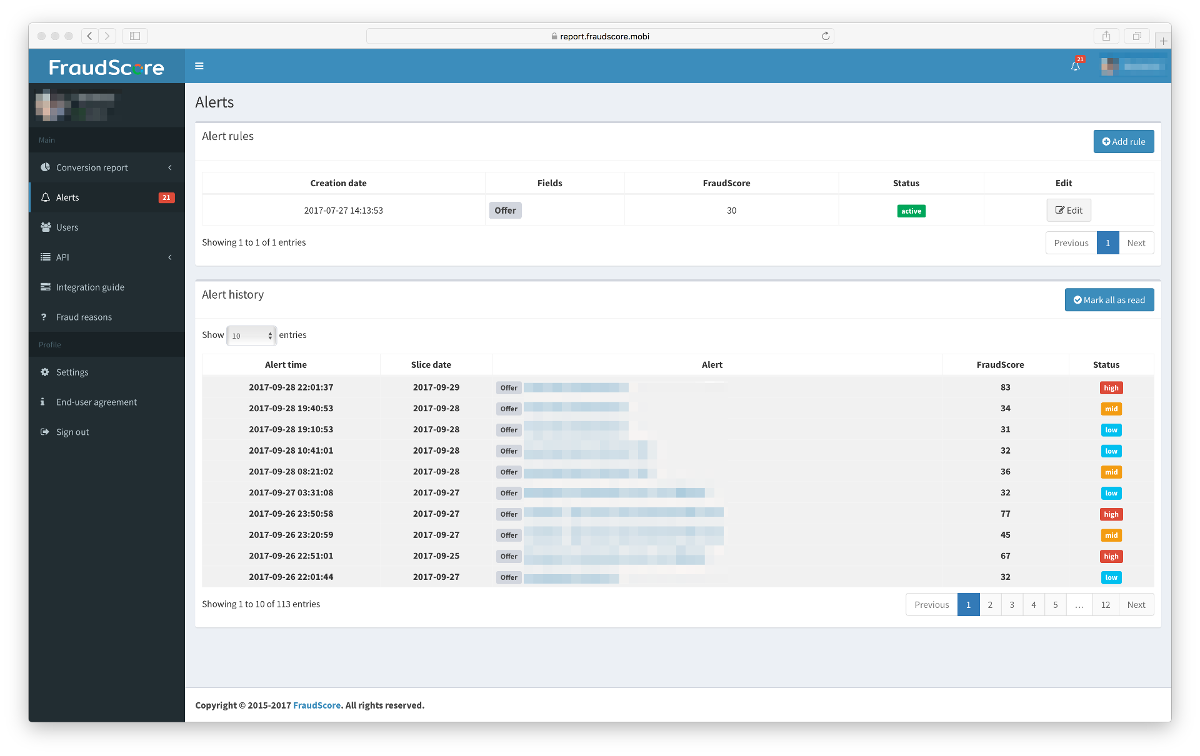How to customize alerts in FraudScore
Get the alerts on your email every single hourIf you tweak a few settings you can customize notifications and stay focused on what’s really important for you in the moment and stop thinking about fraud activity all the time. We’ve made a guide to help you to figure out with all notification settings. Notifications can keep you notified of the quality of traffic. Let’s suppose you are monitoring the quality of traffic on "Offer" from "Affiliate" during the day. To start receiving fraud notifications in some slice (like Offer & Affiliate & SubAff), you will need to create a notification rule with the necessary settings:
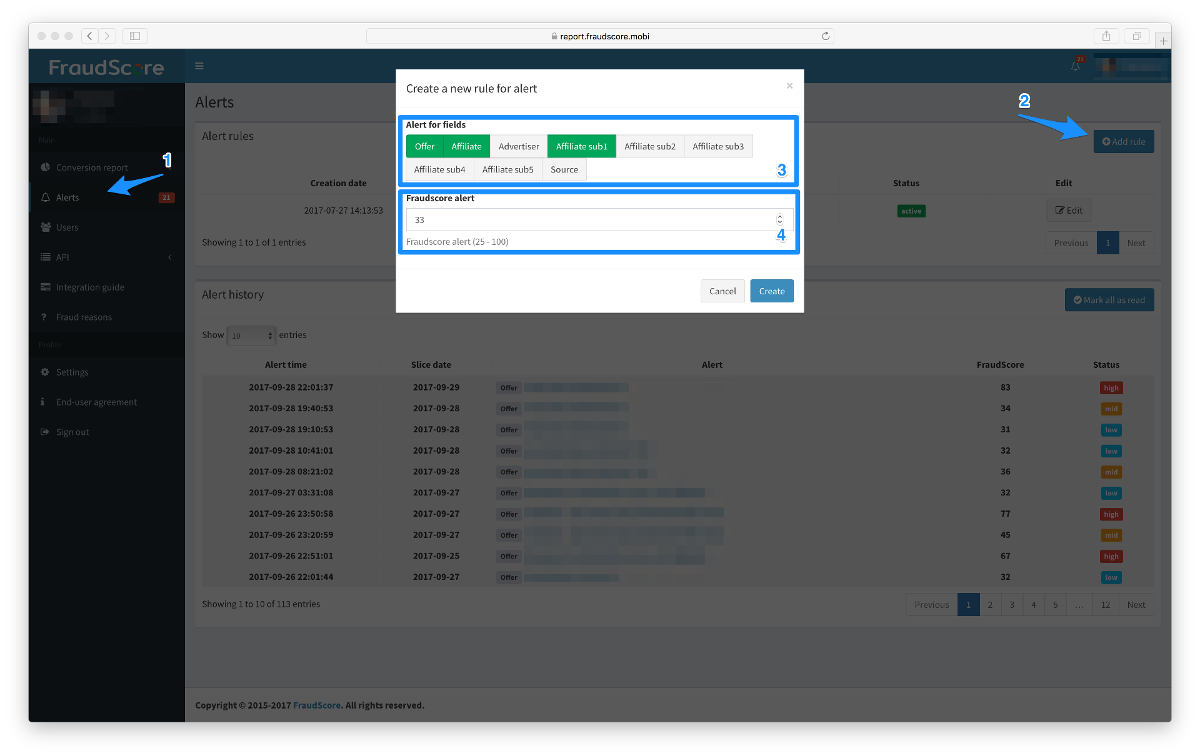
- Go to the "Alerts" section
- Click "Add rule".
- Select the required parameters for the "Offer," Affiliate " or any other slice. It should match
the section in which you usually analyze traffic.
Example: If you are an "affiliate manager", then you should choose "Affiliate" slice, if you an "offer manager" you need to set "Offer". If you’re a "traffic manager", it makes sense for you to choose "Offer" + “Affiliate” + then the field (slice) in which you are sent by sub-sources of partners. - Set FraudScore threshold ("25-100", recommended value "33") FraudScore shows the quality of
traffic on a 100-point scale, for simplicity of perception it is divided into 4 zones, ok low
mid high. The recommended value “33” is at the low and mid border. It’s an average fraud level
zone.
Important note: In some cases, it makes sense to reduce or increase this limit in case if you get too many alerts, or vice versa, if the traffic doesn’t have a large part of the fraud, FraudScore may show the low grade. . - Click "Create"
After that you will start receiving alerts in reports and on your register email. When you click the alert link in your email, you will see the slice with a fraud problem in the Conversion report.